Phishing attacks are running rampant and showing no sign of slowing down.
What is it?
Phishing attacks have become an effective way for cyber-criminals to gain access to personal data through infected emails. This is done by sending out persuading emails from very well known sources like Apple or Microsoft, regarding missed payments, or recent changes to an account. Depending on the type of malicious software encrypted into the email, by just opening up the email is all they need to gain access to your information/data.
How to identify a phishing email?
- Look but don’t click
Make sure to hover your mouse over any links that are embedded in emails. If the link leaves you unsure, do not click it and just open a new window and type in the website address there to test the link. - Don’t trust the display name
Most phishing scams typically tend to use popular websites or companies as a technique to further persuade you to open the email. Facebook, Apple and Microsoft to name a few, are examples of typically used phishing scam display names. - Check for spelling and grammatical errors
When reading through your emails, pay attention to any spelling mistakes and grammatical errors in the text. Cyber-criminals are not known for their spelling and grammar so this is a great indication of the email being a scam. All professional companies have a staff of editors making sure everything sent to their customers reaches their high expectations. - Threats
Most of the time a phishing email will send you some sort of a threat usually along the lines of ” your account will be closed if you do not respond”. Cyber-criminals often use threats that your security has been compromised. They use this technique to scare you into clinking a link or give out personal information. - Don’t give up personal information
Most of the time, infected emails will ask you to “update your personal information”. If you are unsure, the best thing to do is contact the company by phone to determine if any updates are actually needed.
How to report phishing scams
Outlook.com
If you receive a suspicious email message that asks for personal information, click the check box next to the message in your Outlook inbox. Click the arrow next to Junk and then point to Phishing scam.
Microsoft Office Outlook (2010 and 2013)
Right-click the suspicious message, point to Junk, and then click Report Junk.
If you happen to receive a phone call, make sure to take down the callers information and report it to your local authorities.
In Canada, the Canadian Anti-Fraud Centre can provide support.
In the United States, use the FTC Complaint Assistant form.
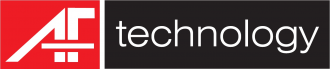
108 Comments
Private yacht tour Istanbul Excellent English and clear explanations. https://radheradheonline.in/?p=7188
Kadıköy food tour We saw parts of Istanbul we’d never find alone. https://www.everydayharmony.org/?p=83632
Private yacht tour Istanbul Amazing tour! Our guide was very knowledgeable. https://kinorio.fi/?p=17143
Çok güzel hissettirdi.
Güzeltepe su kaçak tespiti Yüksek teknolojili ekipmanları sayesinde kısa sürede tespit yapabildiler. https://www.aaccoaching.uk/read-blog/10705
Istanbul Bosphorus tour The Bosphorus tour was relaxing after walking. https://shoreexcursionturkiye.com/kusadasi-tours.html
Kadıköy food tour Perfect combination of sightseeing and cultural experiences. https://gmonterrey.com/?p=1877
akustik su kaçak tespiti Hızlı, temiz ve profesyonel bir hizmet. Tavsiye! https://app.theremoteinternship.com/read-blog/73567
Istanbul Old City tour Felt safe and well cared for during the whole tour. https://aloramarketpalace.com/?p=2334
online cannabis dispensary with premium thc products
Hagia Sophia tour Excellent organization and timing. https://lifexdecor.com/?p=5226
Istanbul historical tour This city tour gave me a deep appreciation of Turkish history. https://nextcurepharma.com/?p=3165
Turkey travel itinerary Emma W. – Avustralya https://belasartchive.shop/?p=3431
custom Turkey tours Excellent Turkey tour packages. The photography opportunities were endless and our guide knew all the best spots. https://gamereleasetoday.com/?p=3251754
Mediterranean tours Turkey Ethan L. – Tunus https://r1racegear.com/?p=22798
I don’t think the title of your enticle matches the content lol. Just kidding, mainly because I had some doubts after reading the enticle. https://www.binance.com/ar/register?ref=FIHEGIZ8
Can you be more specific about the content of your article? After reading it, I still have some doubts. Hope you can help me. https://accounts.binance.info/id/register-person?ref=UM6SMJM3
Thank you for your sharing. I am worried that I lack creative ideas. It is your article that makes me full of hope. Thank you. But, I have a question, can you help me? https://accounts.binance.info/pt-BR/register-person?ref=GJY4VW8W
Seriously relaxing to unwind with a quick card game! Reminds me of those old days, but now it’s so accessible – no downloads needed! Found some great solitaire games and it’s a nice mental break. Perfect for any device too!
https://shorturl.fm/48JUW
Anyone out there been playing Aviator on Lotus365aviator? Addictive game! The whole site is good, but Aviator is where it’s at. Definitely worth a look if you like crash games. Check it out: lotus365aviator
Can you be more specific about the content of your article? After reading it, I still have some doubts. Hope you can help me. https://www.binance.com/de-CH/register?ref=W0BCQMF1
Can you be more specific about the content of your article? After reading it, I still have some doubts. Hope you can help me. https://accounts.binance.info/en-ZA/register?ref=B4EPR6J0
Thank you for your sharing. I am worried that I lack creative ideas. It is your article that makes me full of hope. Thank you. But, I have a question, can you help me?
Thank you for your sharing. I am worried that I lack creative ideas. It is your article that makes me full of hope. Thank you. But, I have a question, can you help me?
Your point of view caught my eye and was very interesting. Thanks. I have a question for you.
Thank you for your sharing. I am worried that I lack creative ideas. It is your article that makes me full of hope. Thank you. But, I have a question, can you help me?
Thank you for your sharing. I am worried that I lack creative ideas. It is your article that makes me full of hope. Thank you. But, I have a question, can you help me? https://www.binance.com/pt-BR/register?ref=GJY4VW8W
Mexluckycasino8 me ha dado varias sorpresas agradables. Tienen un catálogo de juegos muy variado y siempre están agregando cosas nuevas. Buena suerte para todos en mexluckycasino8.
Can you be more specific about the content of your article? After reading it, I still have some doubts. Hope you can help me.
Alright dudes, let me tell you about ta88vips. It’s got that VIP feel, you know? Good selection of games and the service is pretty quick. If you’re feeling lucky, give it a shot. Check it out here: ta88vips
It’s smart to understand the odds in any game – even entertainment! Thinking about RTP & variance, like with arionplay ph slot download, can add another layer of fun. Responsible gaming is key, always!
The characters in Born of Trouble are so well-drawn they feel like real people. Experience their joys and sorrows in our new pdf edition. This is a story that will touch your heart and stay in your memory for a long time to come. https://bornoftroublepdf.site/ Poetry Books Pdf Download
If you love reading on the go the Is This a Cry for Help PDF is the perfect download for you. This file ensures that the story travels with you whether on a plane or a bus. Experience the narrative fully by getting the digital edition today. https://isthisacryforhelppdf.site/ Is This A Cry For Help Z-Library
This is a tale of two cities and two sisters who must navigate a new reality. The book is filled with heart and soul making it a memorable read. To join the conversation about this incredible novel finding the Clap When You Land PDF is a great first step for any reader. https://clapwhenyoulandpdf.site/ Clap When You Land Yahaira
Apple Iphone 17 Release Date Iphone 17 Features Iphone 17 Air Price Uae Apple Iphone 17 Pro Colors Leak Render Iphone 17 Pro Max Dimensions Length Iphone 17 Price Iphone 17 Price Usd Best Apple Iphone Air Case Iphone 17 Pro Price Germany Apple Store 2025 How Big Is The Iphone 17 Air Screen Iphone Air 17 Price Egypt Iphone 17 Price Usa Iphone 15 Pro Max Vs Iphone 17 Pro Max Weight Iphone 15 Pro Max Vs Iphone Air Specs Comparison Beats Iphone Air Case Reviews When Will The Iphone 17 Come Out In Stores Iphone Air Review Cnet Nuevo Iphone 17 Pro Max Precio How Big Is The Screen On The Iphone 17 Pro Max? What Colors Are The New Iphone 17 Iphone 17 Air Size In Inches Iphone Air 17 Screen Size What Is The Price Of Iphone 17 Pro Max In India Iphone 17 Air Price Japan Apple What Colors Do The Iphone 17 Come In? Iphone 17 Pro Max Release Date Features Price Iphone 17 Pro Vapor Chamber Explanation How Much Ram Is In Iphone 17 Pro Max Iphone Air Battery Capacity 2025 How Much Is Going To Be The Iphone 17 Pro Max Scarf – Thin Iphone Air Case Magsafe Thickness Iphone 17 Air Size Specs Iphone 17 Pro Max Price India 2025 Official Iphone 17 Pro Price India Emi Iphone 17 Vs Iphone 17 Air Specs Iphone 17 Air Colors Light Gold Iphone 17 Pro Price Uae Aed To Inr Iphone 17 Pro Max Release Date Uk Preorder When Is The Expected Release Of Iphone 17 Iphone 17 Specs Announced Today
Iphone 17 Air Vs Pro Camera Comparison Iphone 17 Air Specs Battery Camera Iphone 17 Pro Release Date Apple Newsroom When Did Iphone 17 Pro Max Release How Much Will Cost The Iphone 17 Pro Max How Much Is Iphone 17 Pro Max? Iphone 17 Pro Price Usa 1099 Designer Iphone 17 Pro Max Cases Iphone 17 Release Date Apple 2025 Launch Date Iphone Air Weight 165g Specs Iphone 17 Pro Max Dimensions Apple Specs Iphone 17 Specs Apple Official Iphone 17 Specs Iphone 17 Specs Apple Iphone 17 Announcement 2025 Iphone 17 Price New Iphone 17 Price How Much Will Iphone 17 Pro Max Cost In Canada Apple Iphone 17 News Today 2025 Apple Iphone 17 Event Date September 2025 Invite Iphone 17 Pro Max Price Japan Official Site Iphone Air Specs 2025 Review Iphone 17 Pro Max Specs 2025 Iphone 17 Pro Max Iphone 17 Air Apple Iphone 17 Air Announcement Iphone 17 Pro Vs Pro Max Camera Samples Iphone 17 Air Price India 2025 Iphone 17 Colors Leak Images Leather Iphone 17 Pro Max Case Iphone 17 Pro Price In Usa 2025 Iphone Air Battery Life Video Playback Iphone 17 Pro Vs Pro Max Camera Sample Photos Iphone 17 Air Features Vs Iphone 17 Pro Max When Is The Iphone 17 Coming Out ? When Will The Iphone 17 Pro Come Out Iphone 17 Pro Release Date Iphone 17 Pro Release When Will Iphone 17 Come Out Iphone 17 Iphone 17 Release Date 2025 September Event Iphone 17 Pro Vs Pro Max Differences Specs Apple Uag Trooper Iphone 17 Pro Max Case Reviews Iphone 17 Pro Max Colors 2025 Iphone 17 Pro Max Price Uk 256gb
Immerse yourself in a story of love and laughter. The Boyfriend Candidate PDF is ready for download. It is a combination that never fails. Download the ebook now and enjoy the best of both worlds in this romance. https://theboyfriendcandidatepdf.site/ The Boyfriend Candidate Digital Book
perplexity ai отзывы https://uniqueartworks.ru/perplexity-kupit.html
perplexity pro купить pyyplbot https://uniqueartworks.ru/perplexity-kupit.html
Experience the best of horror and satire in one package. It is a perfect blend. The Bury Your Gays PDF offers two genres for the price of one providing a rich and varied reading experience. https://buryyourgayschucktinglepdf.site/ Bury Your Gays Chuck Tingle Full Story
perplexity labs это https://uniqueartworks.ru/perplexity-kupit.html
Experience the ultimate in meta-horror. It is the peak of the genre. The Bury Your Gays PDF is the definitive text for fans of self-referential fiction offering a masterclass in how its done. https://buryyourgayschucktinglepdf.site/ Bury Your Gays Novel Free Download
перплексики https://uniqueartworks.ru/perplexity-kupit.html
Dive into a world where the script is the ultimate weapon. Words have power in this universe. The Bury Your Gays PDF harnesses that power in a digital format delivering a story that will stay with you long after you swipe to the last page. https://buryyourgayschucktinglepdf.site/ Bury Your Gays Ebook Hunter
купить код активации perplexity pro на год https://uniqueartworks.ru/perplexity-kupit.html
Experience the horror of being trapped in a narrative loop. The characters must break the cycle. The Bury Your Gays PDF allows you to witness their escape attempt providing a thrilling story of liberation and free will. https://buryyourgayschucktinglepdf.site/ Bury Your Gays Chuck Tingle Characters
Iphone 17 Pro Price Us Apple When Does Iphone 17 Release In Australia When Will Iphone 17 Release Iphone 16 Price Drop Iphone 17 Pro Vs Pro Max Differences Rumors Iphone Air Vs 17 Pro Max Battery Iphone 17 Price Japan Apple Official 2025 Iphone 17 Air Vs Pro Max Battery Iphone 17 Pro Max Features Leaks Iphone 17 Pro Max Price Philippines 128gb Iphone 17 Air Colors Leaked How Much Iphone 17 Pro Max In Philippines 256gb Iphone Air Vs 17 Pro Comparison When Iphone 17 Release Will Iphone 16 Price Drop Iphone 17 Price Saudi Arabia Iphone 17 Price What Are The Colors For The New Iphone 17 Pro Max Precio Iphone 17 Pro Max Precio Colombia Iphone Air Battery Life Video Playback Specs Iphone 17 Pro Max Price Philippines Power Mac Will Iphone 16e Price Drop When 17 Comes Out Apple Iphone 17 Pro Max Launch Time Apple Iphone 17 Pro Max Case With Stand Apple Iphone 17 Event September 2025 Date Reuters Apple 17 Release Date Iphone 17 Release Date Apple Iphone 17 Pro Price Announced Iphone 17 Release Date Rumors September 2025 Apple Iphone 17 Event September 9 2025 Time Iphone 17 Release Date Price Iphone 17 Price Iphone 17 Release Date When Will It Be Released How Much Is For The Iphone 17 Pro Max What Is The Weight Of The Iphone Air New Iphone 17 Pro Max Colors Announced Iphone 17 Air Dimensions Size Weight When Will The Iphone 17 Be Released In Australia Apple Iphone 17 Pro Case Near Me Iphone 17 Pro Max Specifications Official Iphone 17 Pro Colors Black Iphone 17 Pro Vapor Chamber Cooling Effectiveness Apple Iphone 17 Pro Case Leather
Embrace the strange and wonderful imagination of a Hugo-nominated author. This book is scary sweet and incredibly smart. Finding the Bury Your Gays PDF is the best way to join the community of fans who are dissecting every layer of this fascinating story. https://buryyourgayschucktinglepdf.site/ What Is Bury Your Gays
Get ready for a book that will make you look at your TV differently. The commentary is biting. The Bury Your Gays PDF is a transformative text that will change your perspective on media available for immediate download and reading. https://buryyourgayschucktinglepdf.site/ Chuck Tingle New Horror Novel Pdf
Iphone 17 Pro Max Pink Color What’s The Iphone Air Battery Capacity? How Much Is The New Iphone 17 Pro Iphone 17 Cuando Sale Iphone 17 Lanzamiento Iphone Air Specs Battery How Much Is Sales Tax On Iphone 17 Pro Max Iphone 17 Air Battery Capacity Caudabe Sheath Iphone 17 Pro Max Review 2025 Apple Iphone 17 Air Review Iphone Air Specs Differences Bloomberg Apple Iphone 17 Event September 2025 Iphone 17 Vs Iphone Air Battery Life Comparison Iphone 17 Pro Max Price Us Tax Iphone 17 Price Expected Iphone 17 Cost Iphone 17 Pro Max Price India Official Why Iphone 17 Air Beats Pro Iphone 17 Air Specifications And Price Nuevo Iphone 17 Cuando Sale Iphone Air Colors 2025 When Will The Iphone 17 Release Date What Is The Camera On The Iphone Air? Iphone 17 Price In Usa Iphone 17 Price Usa Iphone 17 Colors Pro Max Silver Iphone 17 Pro Release Date Availability Stores Air 17 Air Iphone 17 Pro Max Pink Apple Iphone 17 Pro Max Specs Comparison Iphone 17 Price Dubai Iphone 17 Price Uae Iphone 17 Pro Vs Pro Max Dimensions Iphone 17 Specs Rumours Iphone 17 Pro Price Japan ¥179800 Iphone Air Size Vs Iphone 17 Pro Iphone 17 Pro Price India Iphone 17 Pro Price Iphone 17 Price Expected Iphone 17 Price Rumor Iphone 17 Release Date Iphone 17 Release Date Uk Pink 17 Air 17 Air Iphone 17 Pro Max Pink Iphone Air Case Clear When Is Iphone 17 Coming Out Official How To Connect Iphone To Macbook Air With Cable
Boost your metabolism naturally with this essential guide. It covers the best foods and habits for metabolic health. The metabolic freedom pdf is your resource for understanding how to lose weight effectively and keep it off. https://metabolicfreedom.top/ Ben Azadi 30-Day Protocol Pdf
Aprende a navegar las redes sociales sin intoxicarte descarga la guía y descubre cómo bloquear y silenciar mandando a la media el ruido digital de forma educada y manteniendo tu feed limpio y positivo. https://comomandaralamediadeformaeducadapdf.cyou/ Como Mandar A La Mierda De Forma Educada Audio
La teoría de Let Them te ayuda a navegar redes sociales. Consigue el PDF en español y el texto completo. Al ver opiniones diferentes u ofensivas simplemente déjalos y sigue haciendo scroll; tu salud mental te agradecerá no entrar en debates inútiles en internet. https://lateorialetthem.top/ La Teoría Let Them La Clave Está En Soltar Pdf Gratis Descargar
Empower yourself with knowledge about your metabolism. This guide is a game-changer. Download the metabolic freedom pdf to discover how to align your lifestyle with your biology and achieve lasting weight loss. https://metabolicfreedom.top/ Metabolic Freedom For Beginners
Nadie puede amarte más de lo que te amas a ti misma. Aprende a hacerlo con este texto. El archivo digital está listo para ser descargado. Es una lectura que te abrirá los ojos y te dará la fuerza para cambiar. https://lasmujeresqueamandemasiadopdf.cyou/ Las Mujeres Que Aman Demasiado Pdf
El manual que necesitas para las reuniones familiares o laborales difíciles aprende a sortear preguntas incómodas y a mandar a la media los temas polémicos de forma educada manteniendo la fiesta en paz y tu salud mental intacta. https://comomandaralamediadeformaeducadapdf.cyou/ Como Mandar A La Mierda De Forma Educada Epub
When Does Iphone 17 Air Release Iphone 17 Pro Apple Iphone 17 Pro Release Date Iphone 17 Pro Max Price In Usa Colors When Is Iphone 17 Coming Out Apple How Much Is New Iphone 17 Pro Max All Iphone 17 Pro Max Colors Apple Iphone Air 2025 Official Images Iphone 17 Pro Max Specs Price Usa When Does Apple Release Iphone 17 Pro Max
La teoría de Let Them te ayuda a cerrar ciclos. Lee el contenido en español y accede a la versión completa. Para cerrar un capítulo doloroso a veces solo hace falta dejar que los personajes sigan su historia lejos de la tuya; aprende a soltar con gracia. https://lateorialetthem.top/ Enfocarse En Uno Mismo
Experience a optimized metabolism with this guide. It offers a fresh approach. The metabolic freedom pdf details how to reset your system allowing you to lose weight naturally and maintain it. https://metabolicfreedom.top/ Metabolic Freedom Book Free
Tu tiempo es valioso no lo pierdas en relaciones muertas. Este libro te ayuda a enterrarlas. El archivo de texto es el cierre que necesitas. Pasa página y empieza un capítulo nuevo y emocionante. https://lasmujeresqueamandemasiadopdf.cyou/ Descargar Epub Las Mujeres Que Aman Demasiado
Aprende a ser fiel a tus principios sin ser fanático baja el PDF y descubre cómo defender tus ideas y mandar a la media los dogmas ajenos de forma educada promoviendo un diálogo sano y respetuoso. https://comomandaralamediadeformaeducadapdf.cyou/ Como Mandar A La Mierda De Forma Educada Pdf
G55betlogin – logging in is a breeze, which is honestly half the battle these days. The site is quick, too. I’m happy. Check it out! g55betlogin
Transform health with a guide targeting metabolic dysfunction. It offers a recovery path. The metabolic freedom pdf provides tools to heal your metabolism and achieve results. https://metabolicfreedom.top/ Ben Azadi Metabolic Freedom Pdf
Domina el arte de la negativa elegante con nuestro exclusivo material digital donde aprenderás que hay una forma educada para todo incluso para decir adiós a quienes no te convienen accede al PDF y empieza a practicar hoy. https://comomandaralamediadeformaeducadapdf.cyou/ Como Mandar A La Media De Forma Educada
El cambio empieza con una decisión: leer este libro. El formato PDF lo hace fácil. Da el paso y comprométete con tu bienestar. Es el inicio de una nueva etapa en tu vida sentimental mucho más luminosa. https://lasmujeresqueamandemasiadopdf.cyou/ Las Mujeres Que Aman Demasiado
Apple Iphone 17 Pro Max Price In India Amazon How Big Is The Iphone 17 Pro Max Iphone 17 Pro Vs Pro Max Differences Camera Release Date Iphone 17 Pro Max Pink Release Date How Much Is Iphone 17 Pro Max In Canada Will Iphone 15 Price Drop When Iphone 17 Release Apple Iphone 17 Pro Release Date Expected
Aprende a celebrar tus logros sin arrogancia este PDF te enseña a compartir tu éxito y a mandar a la media la falsa modestia de forma educada inspirando a los demás con tu ejemplo. https://comomandaralamediadeformaeducadapdf.cyou/ Como Mandar A La Mierda De Forma Educada Frases
Si el comportamiento de los demás te afecta demasiado la teoría de Let Them es para ti. Consigue la versión en español y lee el documento PDF completo. Te enseñará a crear una distancia saludable y a entender que permitir que otros sean ellos mismos es el mayor acto de amor propio. https://lateorialetthem.top/ La Teoría De Let Them Pdf Gratis
El amor propio es la base de todo. Fortalécelo con este clásico de la psicología. La versión digital te permite llevar estas enseñanzas contigo. Aprende a cuidarte y a no permitir que nadie te haga daño en nombre del amor. https://lasmujeresqueamandemasiadopdf.cyou/ Las Mujeres Que Aman Demasiadopdf
The Lights Out PDF is essential reading and we make it easy to acquire. Our platform is built for speed reliability and ease of use. Stop searching through low-quality sites and get the real deal from a trusted source. https://lightsoutpdf.top/ Lisa Marie Presley Lights Out
Download Sunrise on the Reaping PDF free today. Suzanne Collins returns with this fifth Hunger Games novel revealing young Haymitchs tragic transformation twenty-four years before Katniss. Witness the fiftieth Games horror. Instant access without any registration or personal information requirements. https://sunriseonthereapingpdf.top/ When Will Sunrise On The Reaping Movie Come Out
Spark Iron Flame saga Violet soars strong. Get free at ironflamepdf.top https://ironflamepdf.top/ Iron Flame Pdf Free
Iron Flame fuels fantasy fires Violet rides through romance rebellion revelations. Get PDF free at ironflamepdf.top instantly https://ironflamepdf.top/ When Did Iron Flame Come Out
Sunrise on the Reaping offers Suzanne Collins most heartbreaking storytelling yet in the Hunger Games universe through young Haymitchs eyes. This PDF prequel follows his impossible choices during the fiftieth Games. Discover why he drinks. Download free instantly without any registration today. https://sunriseonthereapingpdf.top/ Where Can I Buy Sunrise On The Reaping
Join her as she faces challenges that would break lesser heroes. https://heiroffirepdf.top/ Sarah J Maas Heir Of Fire Pdf
Iron Flame PDF ignites readers Dragons drama devotion in Violets bold tale. Yarros excels. Download free from ironflamepdf.top today https://ironflamepdf.top/ Iron Flame Ending Explained
Iphone 17 Air Battery Capacity Official Specs Iphone 17 Price Canada Apple 2025 How Much Is A Iphone 17 Pro Max? Iphone 17 When Will It Be Released Iphone 17 Which One Is Better Iphone Air Or Iphone 17 Pro Iphone 17 Price Iran Import Cost How To Watch Apple September 2025 Event Iphone 17
Experience the world-building that has made this series a modern fantasy classic. https://heiroffirepdf.top/ What Happens In Heir Of Fire
The Lights Out PDF is available here without invasive pop-ups. We respect your browsing experience and keep it clean. Download in a pleasant distraction-free environment. https://lightsoutpdf.top/ Will The Northern Lights Be Out Tonight
Dragon dreams ignite in Iron Flame PDF Violet faces fate fiercely. Sequel supreme. Free from ironflamepdf.top https://ironflamepdf.top/ The Empyrean 2 Iron Flame Pdf Free Download
Read about warrior training that transforms not just skills but mindset. https://heiroffirepdf.top/ Heir Of Fire Pdf Online Free
Download Sunrise on the Reaping PDF free right now. Suzanne Collins returns with this fifth Hunger Games novel exploring young Haymitch Abernathys fateful reaping day. Witness the horror that shaped him. Instant access without any registration or payment requirements today. https://sunriseonthereapingpdf.top/ Where Can I Buy Sunrise On The Reaping
Iphone 17 Cuando Sale A Venta Iphone 17 Pro Max Review Today Iphone 17 Air Release Date Apple 2025 What Are The Expected Specs Of The Iphone 17 Air What Is Iphone Air Apple Iphone Air Apple Iphone 17 Pro News October 2025 How Much For The New Iphone 17 Pro Max
The Charlie Method PDF is a guide to greatness. It leads to the top. This guide is a sherpa. Read it now to climb the mountain of success and plant your flag on the summit. https://thecharliemethodpdf.site/ The Charlie Method Pdf Free Download
The Shield of Sparrows PDF is a glowing guide. It leads you through the narrative dark. It illuminates the path of the plot. https://shieldofsparrowspdf.site/ Shield Of Sparrows Full Book Pdf
Enjoy the interplay of tactics and feelings in this standout novel. The Check and Mate PDF is perfect for reading in short bursts or long sessions adapting to your schedule and lifestyle with ease. https://checkandmatepdf.site/ Chess Training Material Pdf
Iphone 17 Air Vs Pro Max What Is The Price Of Iphone 17 Iphone 17 Colors Leaked Iphone 17 Colors Iphone 17 Pro Vapor Chamber How It Works Iphone 17 Specs Apple Announced Specs When Will Iphone 17 Come Out Apple Announcement Iphone Air Price India Apple
Maximize your output with the Charlie Method PDF. This guide turns effort into gold. It is an alchemy of productivity. Download the file today to get the most out of every hour you invest in your work. https://thecharliemethodpdf.site/ The Charlie Method Pdf
The Shield of Sparrows PDF is ready for your e-reader. Simply drag and drop the file to transfer it to your device. It is a quick and easy process that gets you reading in seconds removing all barriers between you and the story. https://shieldofsparrowspdf.site/ Who Does Odessa Love In Shield Of Sparrows
Discover a plot that moves with the precision of a chess master. The Check and Mate PDF is the ideal way to appreciate the structure and pacing of this novel offering a smooth and uninterrupted reading experience. https://checkandmatepdf.site/ Kings Indian Defense Pdf
Structure your chaos with the Charlie Method. This PDF guide imposes order on entropy. It is an architect for your time. Read it today to build a skyscraper of achievement out of the rubble of wasted hours. https://thecharliemethodpdf.site/ The Charlie Method Summary
Iphone Air Vs Iphone 17 Specs Difference What Are The Iphone 17 Pro Max Features Iphone 17 Pro Max Price Usd To Ngn Iphone 17 Pro Price India 1tb Iphone 17 Pro Max Weight Iphone 17 Pro Max Weight CuГЎndo Sale El Iphone 17 En Estados Unidos Iphone 17 Pro Price 2025 Release Price Launch Date Iphone 17 Pro Max Price In Pakistan How Much Is The Tax On The Iphone 17 Pro Max What Is Iphone Air Bumper Iphone 17 Pro Price Germany Launch Price
For those who prefer digital reading the Shield of Sparrows is now available in a convenient PDF file. This edition preserves the original formatting while allowing for text resizing and easy searching. enhanced your collection today with this must-have title and enjoy it whenever you want. https://shieldofsparrowspdf.site/ Shield Of Sparrows Full Novel Download
Make this novel the next addition to your digital library. The Check and Mate PDF is a timeless story that you will want to revisit again and again safe in the knowledge that it is stored securely on your device. https://checkandmatepdf.site/ Chess Archives Pdf
Explore the artistic side of routine construction and music choice. The fake skating pdf delves into how creative decisions can enhance or detract from the perceived technical difficulty of a performance. https://fakeskatingpdf.site/ Fake Skating Digital Copy
Get lost in a story that celebrates the beauty of the game and the heart. The Check and Mate PDF is a versatile file that works on everything from smartphones to dedicated e-readers ensuring you never miss a beat. https://checkandmatepdf.site/ Chess Self Improvement
Iphone 17 Air Screen Size Iphone 17 Screen Size Iphone 17 Price Rumors Iphone 17 Price Expected Iphone 17 Air Price Dubai Uae Iphone 17 Release Date Announced September 2025 When Will Apple Release The Iphone 17 Iphone 17 Specs Rumor 2025 Apple Iphone 17 Price Expected Price When Will Iphone 17 Be Released Iphone 17 Release Best Iphone 17 Pro Max Case Amazon
Prepare yourself for an adventure with the Shield of Sparrows. This PDF download offers the complete text in an easy-to-read font. It is designed to be eye-friendly for long reading sessions making it the perfect choice for your next weekend binge-reading marathon. https://shieldofsparrowspdf.site/ Devney Perry Shield Of Sparrows Download
Explore the influence of classical dance on modern routines. The fake skating pdf discusses how ballet and other art forms have shaped the aesthetic standards of the sport today. https://fakeskatingpdf.site/ Fake Skating Lynn Painter Library
Make this book the highlight of your week. The Check and Mate PDF is the treat you have been waiting for offering a story that is guaranteed to lift your spirits and brighten your day. https://checkandmatepdf.site/ Chess Puzzles Pdf
Iphone 17 Pro Max Price Japan 2025 Iphone 17 Release Date Iphone 17 м¶њм‹њмќј When Is The New Iphone 17 Coming Out? Apple Iphone 17 Pro Max Review How Much Does The New Iphone 17 Pro Max Cost? How Much Is The Cost Of Iphone 17 Pro Max Iphone 17 Release Date Rumors August 2025
The Charlie Method PDF is the key to unlocking your full potential. It offers a structured approach to solving problems and achieving goals. This guide is essential for anyone who wants to streamline their efforts. Get your copy today and start benefiting from a system that is proven to work. https://thecharliemethodpdf.site/ The Charlie Method Similar Books
The Shield of Sparrows PDF is a fast lane to fiction. It bypasses the bookstore lines. It delivers the story straight to your brain. https://shieldofsparrowspdf.site/ Shield Of Sparrows Free Pdf
Learn about the impact of scoring changes on athlete behavior with this research paper. This PDF about fake skating analyzes statistical trends and rule updates offering a scholarly look at how the sport has transformed over recent years. https://fakeskatingpdf.site/ Fake Skating Epub
Iphone Air New Iphone Air Model When Will Release Iphone 17 Pro Max Iphone 17 Release Date Features Apple Iphone 17 Iphone Air 17 Pro Iphone 17 Pro Max Review Camera 2025 Iphone 17 Price Us Rumors 2025 Iphone Air Specs Screen Size
Experience the joy of unexpected blessings. The Great Big Beautiful Life PDF is a great surprise. It brings big gifts for a beautiful life. This digital document opens your eyes to miracles. https://greatbigbeautifullifepdf.site/ Great Big Beautiful Life Kindle Version Free
Profitez de la simplicité du numérique pour lire ce titre incontournable où que vous soyez. Ce fichier est conçu pour une lecture agréable sur smartphone tablette ou ordinateur. Une romance intense qui marquera votre esprit à tout jamais à découvrir dès maintenant. https://atoutjamaispdf.site/ À Tout Jamais Une Histoire De Cendrillon
Add Comment